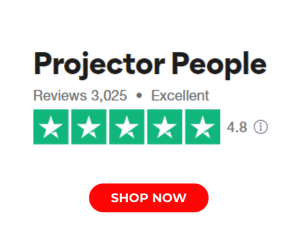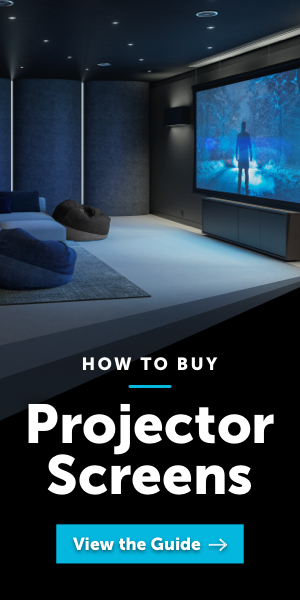Editor's Choice Award
Our Editor's Choice award goes to products that dramatically exceed expectations for performance, value, or cutting-edge design.
- Triple-Laser RGB light source with Rec.2020 support
- Dolby Vision support
- B&W audio system with Dolby Atmos support
- HDMI 2.1 features including VRR support
- Substantial picture controls
- Poor out of box accuracy calls for calibration
- No native Netflix app
- Color Space Auto setting does not work
- HDR10+ not actively supported
- No 3D support
The Formovie Theater, which was the surprise winner of the Triple Laser category of the ProjectorCentral 2022 Laser TV Showdown, is a full featured ultra-short throw Laser TV projector that has a lot to offer at a very reasonable price point.

The Formovie Theater, released in the U.S. in September of 2022, made a splash on its arrival for several reasons. One was how well it performed against a slew of competitors at the ProjectorCentral/ProjectorScreen.com 2022 Laser TV Showdown. But it is also packed full of features such as a triple RGB laser light engine with substantial coverage of the BT.2020 color space, support for Dolby Vision HDR, and a Bowers & Wilkins sound system with Dolby Atmos. The Theater provides a respectable big screen experience in a compact package to those with limited space, in almost all situations from movie watching to gaming backed by HDMI 2.1 support. It really is a total package that is sure to please many with its feature set and competitive street price, which at time of writing is $2,999. Below we'll take a closer look into the Formovie Theater to see just why it has garnered so much praise.
Features
The Formovie Theater is a DLP projector that utilizes the Texas Instruments 0.47-inch native 1080p DMD chipset and TI's XPR (Xpanded Pixel Resolution) actuator that performs four-phase pixel shifting at 240Hz, which results in the ability to fully resolve a 4K UHD signal with 8.3 million addressable pixels. The light source behind the Formovie Theater is the ALPD 4.0 RGB+ triple laser. This light source uses a single blue laser phosphor and secondary RGB (red, green, blue) laser diode which allows for larger gamut coverage, more color brightness, and reduced laser speckle, which is a common artifact among discrete RGB laser projectors. This hybrid design is effective—during my time viewing the Formovie Theater I did not observe any speckle in any content. Also, while watching normal content I did not experience any rainbows, which can potentially be visible with any single-chip DLP projector regardless of having an RGB light source that eliminates the usual color wheel. If one were to really look for it with specific content, you can make any DLP projector show some rainbow effect, but I'm pleased to say that in my normal viewing I did not see any.
The Formovie Theater has a respectable 2,800 ANSI lumens brightness rating and an impressive gamut coverage which I measured at over 100% for Rec.709 color gamut coverage with a total of 158% coverage, over 100% for DCI-P3 gamut coverage with a total of 123% gamut coverage, and 90% gamut coverage of the BT.2020 color space. This is an impressive achievement that cannot be overstated when considering the projector's level of post-calibration accuracy at this price point. When you pair the gamut coverage together with the ANSI lumens rating and the laser light source that brings with it fast power-on time (approximately 10 seconds to image on screen), fast power-off time, quiet operation, and a life span of 20,000 hours, the Formovie is very attractive.
As with any ultra-short throw (UST) projector, the main attraction for many users is the ability to have the big screen projection experience without the need to accommodate a traditional short- or long throw projector and its long-distance cabling requirements. The Formovie Theater allows for front or rear as well as ceiling or table top installation, with projection screen size from 80 inches diagonal up to a very large 150-inch diagonal. These projection sizes are possible utilizing as little as 5.5 inches of space from projection screen to back of the unit (to display an 80-inch image) to as much as 19.3 inches (for a 150-inch image). As with all UST projectors, there is an offset that requires the UST to be a certain distance below the screen; for the Formovie Theater this appears to be around 23% to 25% below the screen, so the offset would be 123% to 125% total.

Once positioned, the Formovie Theater can be leveled using dials on the lower front left and right sides that are attached to the adjustable feet. This will allow fine tuning and is a nice approach compared to many units that require you to awkwardly spin the feet themselves, which can throw off your placement. Weighing in at 21.6 lbs, with dimensions of 21.65x13.74x4.23 inches (WDH), the Formovie is actually slightly smaller depth-wise than other units though it is fairly dense. Placement shouldn't be a problem for most, though as always, planning ahead of time is suggested and to aid in this you can visit the ProjectorCentral Formovie Theater projection calculator. In my installation, I was approximately 9.5 to 10 inches away from the screen and 12 inches below it to project a 103-inch image. If needed, the Formovie provides access to both a 4-point and 8-point keystone geometric correction, and within this menu it has the ability to do coarse or fine tuning of the adjustments allowing larger or smaller steps to be taken as needed. It is always advised to not utilize geometric correction to maintain image integrity, though it's there in a pinch.
As mentioned, the Formovie Theater is fairly feature packed. It supports Dolby Vision, Dolby Atmos, Android TV 11 built in (not through a separate dongle) with support for HBO Max, Disney+, Hulu, and Prime Video, with only Netflix not currently supported. HDR10+ support is claimed, though this is questionable (more on that later). Additionally, the Formovie also has Wi-Fi 6, Bluetooth 5.0, sound by Bowers & Wilkins, and HDMI 2.1 ports that support VRR (Variable Refresh Rate) for gaming with a sync range of 40Hz to 120Hz and ALLM (Auto Low Latency Mode) to enable game mode when something like an Xbox or PlayStation starts a game. That is a robust feature set, and no matter how you look at it one would be hard pressed to find all of this in a UST.
Taking a closer look at some of these features, specifically the VRR, ALLM, and HDMI 2.1 implementation, proved to be rather interesting. Upon reading the HDMI EDID (Extended Display Identification Data) of the Formovie with one of my test instruments, I was presented with information including native resolution as well as timing (listed as 1080p/60Hz), audio format support, the chroma it will pass, and both ALLM support and VRR support with a sync range of 40Hz to 120Hz, both when using the HDMI 2.1 EDID selection in the projector. This also helped explain why, at times, the Formovie would default to 1080p/60Hz when certain sources were connected.
Where this gets interesting is with HDMI 2.1. There was a change made to the HDMI specification a while ago to clarify when a device can be labeled as HDMI 2.1, and in the case of a product claiming HDMI 2.1 a manufacturer must state what features of HDMI 2.1 it supports. In this case it would be ALLM and VRR. The HDMI ports in the Formovie, however, do not support the full bandwidth that many usually associate with HDMI 2.1, typically 48 gigabits per second. Generally, a display with full HDMI 2.1 ports supports what is called FRL (Fixed Rate Link), a signaling technology that enables uncompressed video above 4K/60Hz and the ultra high speed bandwidths up to 48 Gbps. Generally, when a device does not support FRL, it is limited to 18Gbps, the same as the older HDMI 2.0 spec. So, technically speaking, the Formovie Theater is indeed an HDMI 2.1 device due to support of VRR and ALLM, but it should not be mistaken as a device that allows, for example, gaming at 4K/120Hz. That requires higher bandwidth. To match various sources, the Formovie allows you to control the EDID of the HDMI inputs to select either HDMI 1.4, 2.0, Auto, or 2.1. In almost all cases, 2.1 should be enabled.
Now, in regards to VRR and ALLM: Does VRR work? Technically, yes, though it didn't work well in the test I performed. This feature is designed to adjust the framerate during game play to avoid issues like stuttering and screen tearing. But in my test case, more often than not the screen would flicker or go black momentarily, probably when the framerate is changing. At other times it was pretty stable, and when it was, gameplay was smooth with no screen tearing. However, given the inconsistency of the projector's VRR performance I personally would not use it. Hopefully the VRR issue can be fixed via firmware, because it's a pretty big selling point for gamers.
As for ALLM, it worked without issue. When a game is started and ALLM is active, the Game Mode option located in the projector's Advanced Options switches On. To avoid any confusion, I should point out that the Formovie's Game picture mode is something different, just a picture mode with no latency reduction associated with it. The projector's Game Mode, however, is a switch that can be turned on in any picture mode to provide lower latency. ALLM enables that switching to take place automatically. That said, the Formovie Theater doesn't have the lowest input latency found among UST projectors. The best I measured, with a 1080p/240Hz signal, was 34ms, and it went up from there: 1080p/120Hz=37ms, 1080p/60Hz=41ms, 4K/60Hz=43ms, 4K/30Hz=63ms.

The Formovie Theater's operating system and interface, as well as its on-board web streaming, is driven by Android TV 11. The interface is familiar if you've used any Android TV device, its predecessor Google TV, or Chromecast. It is snappy, and responsive, and provides a slew of options for the picture itself along with a multitude of picture modes. The Formovie has authorized access to the Google Play store along with apps such as Disney+, HBO Max, YouTube, Prime Video, ESPN, and the list goes on—though as mentioned, it's a disappointment that the Android Netflix app is not supported.
My only two real complaints with the interface are, first, that settings don't carry over from input to input, or from input to apps for a selected picture mode. So, after dialing in a picture mode, those settings will need to be reentered again for another input. The second complaint would be that adjustments to the 11-Point White Balance Correction, itself an unusual feature for any projector, is global across every picture mode, and every signal format, across all inputs. This isn't great, but it's not awful either, as once you get the white balance correct that universal setting translates well to other picture modes. However, I personally like the ability to tailor and refine an individual picture mode even more.

The included remote is a pretty standard Android remote with addition of a Launch Board logo button that navigates the user to a Common Features page that provides quick access to Focus, Keystone, Settings, Inputs and the User Manual, as well as a dedicated YouTube button to quick-launch Youtube. It operates via Bluetooth and will control connected external sources if they are enabled within the Formovie as a source device.
The Formovie Theater's sound system is designed by the respected British audio brand Bowers & Wilkins, and it is fairly substantial. There are two 15-watt speaker arrays, both of which consist of titanium dome tweeters, a mid bass driver, and a side firing bass-reflex port. Also, it offers Dolby Atmos support utilizing surround virtualization for a convincing effect. It creates a sense of spaciousness and a wide sound stage. The more off axis you move, the more it begins to lose that sense of spaciousness, however, the axis is not so narrow that you must sit dead center to get the effect; one seat over to either side is still pretty good. Voices and dialog were clear, and the system had a surprising amount of output for a UST projector, though you will admittedly not get any real meaningful bass below 75Hz. In terms of headroom, the Formovie Theater's volume scale goes from 0 (mute) to 100 (max volume). It easily reached 75dB at 10 to 12 clicks from 0 in my space. Furthermore, the Atmos effect was quite good when I played Dolby's own Atmos demo clips, such as Nature's Fury, Amaze, and Leaf. In most of those demos it effectively created a sense of having a side surround, and in a few instances a rear surround. It didn't do quite as well with virtualization of heights, and it couldn't obviously hit the lower bass notes, but it sounded good. In no way is this a replacement for a dedicated system or a very high-end sound bar with subwoofers and rear satellites, but it's capable enough that someone could get by without an external system if they wanted to. It surprised me enough that I measured it and found it has relatively flat frequency response.
The Formovie Theater provides a decent number of connectivity options with its three HDMI 2.1 inputs, all which support the VRR, ALLM, and Game Mode functions, and there's eARC support on HDMI 3 for funneling Dolby Atmos signals from the streaming platform or a connected device to an outboard sound system. Additionally, the projector offers one 3.5mm analog audio output, one S/PDIF optical output, two USB 3.0 Type A inputs which can be used for media playback, and one LAN port to use in lieu of Wi-Fi. This is all in addition to Wi-Fi 6 and Bluetooth 5.0.
Performance
Color Modes. The Formovie Theater has 16 picture modes in total. Seven are used for SDR, and the same picture modes exist for HDR with the designation of (HDR10) appearing after each picture mode name. These modes are labeled User, Standard, Vivid, Sport, Movie, Game, and Child. The last two picture modes are Dolby Vision Bright and Dolby Vision Dark. All picture modes could be configured to be the same if desired; the differences between them by default are adjustable gamma, color temperature, and various image enhancements turned on at various strengths.
The Formovie Theater provides substantial picture controls for grayscale, color temperature, and color management adjustment in all available picture modes. The Color Temperature controls allow for adjustment to the User Color Temperature preset. Values are shown for the other color temperatures, however, if any adjustment is made to them, the mode automatically switches to User CT. So, the other predefined color temperatures (aside from User) cannot actually be adjusted. This is what I was referring to above when I mentioned you can only adjust one color temperature setting, but it can be used universally with all picture modes if desired.
Additionally, the Formovie Theater provides access to an 11-Point White Balance Correction which starts at 5% and then goes to 10% afterwards, increasing in 10% increments up to 100%. This adjustment is global and will apply to every picture mode in every signal format, meaning if adjusted in SDR User, it will be applied in HDR as well as Dolby Vision. As I said, if used correctly it is not too big of an issue because it translates fairly well across the picture modes. The 2-point grayscale is located in the Color Tuner section of the menu along with CMS and allowed for white balance adjustment of the grayscale using RGB 2-point controls for Gain and Bias.

The Color Management System (CMS) allowed for hue, saturation, and gain adjustments for Flesh Tones and both the primary and secondary colors (RGBCMY) within target color space. The CMS menu is interesting as it groups all colors together for one control. So as an example, if you are adjusting hue, you can adjust hue for all colors, versus selecting a single color and having simultaneous access to the hue, saturation, and luminance for that one color. This is how the CMS is organized in most other displays. The Formovie approach is a slight annoyance since hue, saturation, and luminance interact with one another, so a lot of going in and out of the menu is required to dial in each of the colors.
One major important note is that the Advanced Video menu offers on option for Color Space that performs color space conversion. The selectable options are Auto, Off, and On. If Auto or Off are selected, the Formovie uses its native color Space of BT.2020 and does not perform conversion to Rec.709, which will result in highly oversaturated color. This feature needs to be turned to On for conversion to take place. When Color Space conversion is On, Rec.709 is displayed accurately as is DCI-P3 and BT.2020.
On another note, the Gamma options are all predefined values that ranged from the Bright, Middle, and Dark gamma menu options. The Middle gamma setting is effectively 2.1 gamma and is the Formovie Theater's native gamma. Dark is effectively 2.3 gamma, where Bright measured 1.8 gamma.
With these observations, Formovie would do well to improve the CMS and grayscale system with a few simple changes. One would be making the Color Space menu options either On or Off, Auto is not needed if it does not perform conversion. Another would be making it so that the 11-point white balance adjustment is not global and can be unique per picture mode. Lastly would be following the more traditional CMS interface organized by color (red, green, blue) rather than the control function (hue, saturation, luminance), and also make it so that when menu options are selected, such as Red Hue, a small slider is displayed at the bottom of the screen instead of the entire menu, which can be problematic when performing calibration. On the other hand, it's fantastic that this unit has so much control and ability to adjust the picture, and I would love to see more manufactures go this route as well.

Prior to any calibration, the out of the box (OOTB) performance varied depending on picture mode selected. Most picture modes were lacking in green and red, which resulted in too much blue in the image. This was seen across all picture modes including HDR and Dolby Vision. Most of the picture modes defaulted to something other than the Warm color temperature setting. But even setting the CT to Warm still resulted in too much blue being present in the image. All picture modes, especially the SDR versions, were also highly oversaturated. This was true even after turning the Color Space setting to On, which helped tame some of the oversaturation but did not fix it completely.
Nonetheless, initial viewing of the out of the box (OOTB) picture modes provided a pleasing image if the color temperature was changed to Warm. White was obviously still off but since it was biased towards blue it was not overly offensive. Colors were off as well, and the only color that was close to displaying accurately was yellow. HDR was better presented since it uses a much wider color space.
Calibration did help to make the projector more accurate. An important note regarding calibration of this unit is that since it has a laser phosphor plus RGB laser light engine it has a very narrow bandwidth for its color channels of RGB. I verified this by measuring the spectral power distribution (SPD), which showed very narrow peaks for the red and blue primaries. To have the most accurate calibration of this unit a spectroradiometer with a minimum sensitivity of 4 nanometers or less really should be used, as anything less will yield slightly-off results when making adjustments. Additionally, during calibration, I found that if the unit is calibrated with Color Space set to Auto, it becomes possible to get accuracy in the 20%-80% saturation range which is where most content resides, but at the sacrifice of oversaturation of everything at 85% upwards to 100% saturation targets. When Color Space was set to On it mapped the color Gamut of Rec.709 correctly with slightly less accuracy at some targets, but nothing noticeable to the eye, while providing an overall better image.
For those who opt to use this projector with OOTB settings, I found the most accurate modes for dark room viewing to be Movie and Game picture modes for SDR and Standard and Movie picture modes for HDR. Dolby Vision Dark was the most accurate. For dark room viewing, use Dark or Middle gamma depending on preference. For the laser Brightness Mode I would suggest the "Viewing" option, and the color temperature set to Warm.
I began calibration of the Formovie Theater using Calman Ultimate calibration software from Portrait Displays, a Colorimetry Research CR-250 Spectroradiometer, a Colorimetry Research CR-100 Colorimeter, and a Murideo 8K Seven Generator. The Formovie Theater was calibrated to 103-inch diagonal on an Elite Screens Aeon CLR ambient light rejecting lenticular screen with a 0.6 gain. As I normally do, prior to beginning calibration, I ran various measurements to confirm what I saw in OOTB viewing, as well as measuring gamut coverage as cited above.
Starting with SDR, pre-calibration measurements had very large dE (DeltaE) errors. (DeltaE is the metric used to determine the visible error. It has been determined that anything over a dE of 3 is visible, anything over 2.3 is a just noticeable difference for trained eyes and anything below 2.3 should ideally not be seen to the eye.) Grayscale pre-calibration measurements of User mode had dE errors all over 3 which was visible to the eye. Color gamut color points for the Rec. 709 color space exhibited very high dE errors in double digits which were due to inaccurate hue, oversaturation, and a lack of luminance in color. I ran a large pre-calibration color checker and the results showed an average of over 3dE across all colors with a max of 18.9dE. (The Calman ColorChecker measures accuracy on a wide range of color swatches corresponding to skin tones, blue sky, etc.)
Utilizing the provided Color Temperature adjustment, 2-point gain and bias controls, and 11-point White Balance correction for adjustments I targeted the production industry standard D65 neutral gray white point. Afterwards, a full CMS (color management system) calibration for the RGBCMYW primaries and secondary colors (including Flesh Tone control) was performed as well. Post calibration for SDR resulted in User picture mode being calibrated to peak 16.6fL/57.1 nits in my dark theater room. HDR Post calibration measured in at 43.37fL/148.6 nits.
Post calibration errors improved greatly. Running an extensive color checker of 150+ patterns resulted in an average of 2.6dE, and a max of 6.3dE caused by the desaturation applied to fix the 20%-80% range of content. When leaving Color Space set to Auto the average is slightly lower by 0.3dE but the max dE is much higher. In this scenario I would opt to always leave Color Space set to On as the result is a much better image and grayscale was still averaging around 0.9dE.

HDR also improved, with better grayscale tracking; the EOTF would still begin under-tracking at around 40% stimulus, but much less than with the out-of-box settings. Saturation was on target as well, though still lacking in overall luminance.
The devices I used for reviewing content post calibration were Apple TV 4K (2022 version), Fire TV 4K, Oppo UDP-203 Blu-ray player, and Xbox Series X.
1080p/SDR Viewing. The first movie I watched for SDR was Blade Runner: The Final Cut on Blu-ray via the Oppo 203. Things look good from the very start of the movie, where the production studio logo with its green tree and red writing appeared with the correct saturation. This is with Color Space On (with either the Off or Auto setting this logo was terribly oversaturated, again confirming that this critical menu setting needs to be set to On). The opening shots of the movie showing the camera panning over various sections of the city were also presented well. The buildings in the foreground of the cityscape were black without being lifted, with near-black exposing just enough detail to see stairs on some of the towers. The buildings just beyond the foremost buildings were visible and were not crushing detail. Also during this scene, the fire that shoots up from the towers was fully resolved and nothing was clipped, so at no point did I feel I was missing critical detail. As the movie progressed to the scene when Mr. Holden was giving Leon his test at the Tyrell Corp., I'm glad to say I saw no issues with banding or gradation in the hazy room where the test is being taken. All gradation was smooth in the background while retaining a nice amount of film grain.
The next SDR movie I watched was The Hunger Games: Catching Fire, streamed via the Fire TV 4K. This movie has a lot of different scenes with unique lighting that slightly changes how skin tones look. A good sequence for checking skin tones comes during the Quarter Quell, just after the baboons' attack and Katniss and Peeta are on the beach while Johanna and Beetee run out of the jungle. All of the skin tones looked natural and I didn't see anything that was particularly off. The environment also had proper nature colors, from the water to the leaves of the jungle. The only thing that was slightly off was when the group approached the center of the arena, which they just realized to be a clock hand. Some detail did appear to be clipped out in the upper right portion of the sky in this shot, though without knowing from prior viewing that one should see some clouds in that area, you wouldn't really know it's missing.

UHD/HDR Viewing. I chose to watch The Witcher Season 2: Episode 3 on Netflix via Apple TV 4K in Dolby Vision. I selected this specifically because I have viewed this particular episode on multiple display types from QD-OLED, WRGB OLED, LCD, etc. in both Dolby Vision and HDR10, so I'm very familiar as to what it should look like. To really get a fix on the Formovie, I actually watched one particular scene three times, first in HDR10, again in Dolby Vision Bright, and finally in Dolby Vision Dark—and during this time I had the same scene up on an LG G2 OLED in Dolby Vision as reference. This scene is at the start of the episode where Ciri is training and then goes into the Witcher dining hall to get food. During the part where Ciri is outside, the lighting from the sun hitting her face was correct in all the pictures modes that I viewed this on. The biggest differences among them were in how they rendered the background and shadows, and not just in the OLED comparison where there will obviously be differences. From what I saw, the regular HDR10 version had more lifted blacks, and just lacked more contrast. It didn't look bad, but it wasn't 100% accurate either. After Ciri finished training and the scene changed to the hall, it was even more evident that HDR10 had more lifted blacks, as too much of the door and background could be seen, and the fire also did not have quite the correct color. Rewatching this scene in Dolby Vision Bright gave a similar experience to HDR10. Dolby Vision Dark, on the other hand, had a more correct APL (average picture level) and fixed the lightly lifted blacks; while the APL wasn't perfect compared to the OLED, it was the closest of the 3 picture modes. The fire also had more depth to it due to the improved contrast. Ultimately, the presentation was good for all the modes I tried, though if accuracy is what one is after, Dolby Vision Dark is where it is at. If you want a brighter picture at the expense of slightly lighted blacks and a slightly higher APL, then Dolby Vision Bright would be your go-to picture mode.
Maleficent via the Apple TV 4K in HDR10 was next on my list. This movie showed very well. It was vibrant and colorful, showing rich skin tones, great saturation, and very little clipping of detail in the sky. I saw this from the moment when Maleficent was a child and flying around the Moors where she met Stefan. Everything looked correct, and skin tones were spot on. Another scene that did very well was when Maleficent went to the castle where she cast her curse on the baby Aurora. The scene didn't suffer too much from lifted blacks; you might notice some if you have seen this scene a lot, but it overall looked really good. The detail in the costumes, and the green effect coming off Maleficent while she finished her curse, all rendered very well.
Let's Talk Projectors!
The ProjectorCentral Forums is a great place to chat with other projector enthusiasts about all things projectors.
Join the Discussion
The last movie I selected was Alita: Battle Angel on 4K Blu-ray via the Oppo 203. I specifically selected this movie because it supports HDR10+. Unfortunately, I was unable to get HDR10+ to flag on the Formovie's screen or see any other indication of it playing in HDR10+. To further test this I connected a Panasonic DB-UB820 Ultra HD disc player and tested the HDR10+ demo clip on the Spears & Munsil UHD Benchmark disc, and HDR10+ still did not flag. One final test was connecting the new 2022 Apple TV 4K, which also supports HDR10+. When an HDR10+ device is connected, the Apple TV will display HDR10+ as an option when setting the output for the device. This unfortunately did not happen, so at this point I settled for HDR10 for this movie. The movie looked good overall. Alita: Battle Angel doesn't really have high-nit HDR highlights but everything I saw during the movie looked correct, and there was no banding or posterization in any of the scenes. Shadow detail was good, as were skin tones. The main reason I wanted to watch this was for HDR10+ but that didn't quite work out.
Gaming 1080p/120 with VRR enabled. For my gaming I focused primarily on evaluating the ALLM and VRR functions. To test this, I selected Deathloop on Xbox Series X. I enabled the HDMI 2.1 EDID on the Formovie Theater and then enabled ALLM and VRR in the Xbox Series X. Initially those options were unelectable and it required that I turn off both the Xbox and Formovie. After resetting the Xbox, the resolution dropped to 720p, which I had to then change back to 4K/60Hz. I was, however, then able to enable ALLM and VRR. Once a game is launched and it goes past the splash screen, ALLM will turn on the projector's Game Mode. When a game is exited, ALLM engages again and turns Game Mode off. With VRR, there are 3 options on the Xbox to select from: Off, Always On, Gaming Only. When I selected Always On I was met with a black screen that didn't go away, even after several minutes. I then changed the Xbox setting to Gaming Only, which resulted initially in a black screen that went away and returned to the correct image within a few seconds. After this I entered my game, which turned on the Formovie's Game Mode thanks to ALLM, and then selected the Ultra Performance mode of Deathloop which runs at 1080p/120Hz and uses VRR. Occasionally while playing I encountered a black screen flash. It wasn't consistent and could be due to the sync with framerate changes. When that didn't occur the gameplay experience was smooth overall. At this time, though, I'm unsure what exactly causes the flash. It could be the firmware version my Series X console is on, even though I do not encounter issues with it on other display devices, or it could also be the Formovie. But as it stands right now, I wouldn't use VRR due to the inconsistency of its performance.
[[Editor's note: Formovie's product team has acknowledged the issues we experienced with HDR10+ programs and VRR gaming content and is looking into it. We will update our review accordingly with any information they share following a thorough factcheck.&mdahs;Rob Sabin]

Conclusion
The Formovie Theater really is a total package UST. It offers a wealth of options in terms of picture adjustments, and HDMI 2.1 features such as VRR and ALLM. It provides Dolby Vision, has great wide gamut coverage that exceeds 100% of the DCI-P3 color space, and more-than-adequate audio performance with Dolby Atmos support. Price-to-performance, it's a winner when you consider what you're getting at the current street price of $2,999. There are brighter UST projectors in terms of ANSI lumens out there, but when you look at performance and feature set the Formovie really does sit pretty high on the list of UST projectors to look at.
So, the question is: Did the Formovie Theater deserve to win the 2022 Laser TV Shootout? Now that I've had more time with it and really got to see how it works, I would say, yes...it did. It does everything better than well in almost every category, with the exception of input latency for gaming. And while there are USTs that perform better in that area, even in this regard the Formovie isn't awful, and it really does excel everywhere else.
Not to say that the Formovie is perfect, as it's far from it. There are improvements to be made beyond just the lag time, including but not limited to better OOTB accuracy (it really does need to be calibrated), its ultimate post-cal accuracy, and making the 11-point White Balance a non-global setting. But outside of a few small other items there is really nothing else I can think of.
The bottom line is that the Formovie Theater is competitively priced and performs at a much higher level than its price would indicate. It also outperforms other offerings in the UST space that potentially cost more. This is a good thing to see because consumers win with a great product. The competition within the UST space is particularly fierce these days, and right now the Formovie Theater is the competition to beat.
Measurements
Brightness. The Formovie Theater is rated for 2,800 ANSI lumens. The brightest picture mode in SDR was Child and in HDR it was User. In SDR, this picture mode measured 2,940 ANSI lumens, which is 4.7% higher than Formovie's 2,800 rated ANSI specification. However, readers should be aware that the challenges of measuring brightness on a UST using a handheld luminance meter can result in larger than normal errors, so our measurements should be taken with some grains of salt.
The laser brightness mode settings were Office, Viewing, and Night. Office is the brightest, followed by Viewing, which results in a 4.6% decrease in light output compared to Office. Night is the dimmest mode in terms of light output and results in a 36.6% decrease in light output compared with Office.
Formovie Theater ANSI Lumens
| SDR Mode | Office | Viewing | Night |
|---|---|---|---|
| User | 2,809 | 2,676 | 1,780 |
| Standard | 2,837 | 2,707 | 1,798 |
| Vivid | 2,892 | 2,759 | 1,833 |
| Sport | 2,889 | 2,756 | 1,831 |
| Movie | 2,492 | 2,377 | 1,579 |
| Game | 2,474 | 2,360 | 1,568 |
| Child | 2,940 | 2,805 | 1,863 |
| HDR Mode | |||
| User | 2,941 | 2,806 | 1,864 |
| Standard | 2,676 | 2,553 | 1,696 |
| Vivid | 2,604 | 2,484 | 1,650 |
| Sport | 2,593 | 2,474 | 1,643 |
| Movie | 2,245 | 2,142 | 1,423 |
| Game | 2,254 | 2,150 | 1,429 |
| Child | 2,683 | 2,560 | 1,701 |
| Dolby Vision Bright | 1,502 | 1,497 | 952 |
| Dolby Vision Dark | 1,580 | 1,507 | 1,001 |
Fan Noise. Formovie rates the fan noise at 26 dB for typical noise level, and 28 dB at max noise level. Using Room EQ Wizard software and a Umik-1 microphone, my theater room ambient noise floor is 33.3 dBA. The Formovie Theater measured at the following dB for both SDR and HDR, in the following brightness modes, from a distance of approximately 2.5 feet from the exhaust vents located on the left and right sides. Measurements were also taken from the front and above. Brightness mode did not impact the measurements nor did SDR or HDR.
SDR/HDR
Above: 37.9 dBA
Front: 37.1 dBA
Left: 38.7 dBA
Right: 38.5 dBA
Input Lag. Input lag measurements while using Game Mode were recorded as follows:
1080p/60 = 41ms
1080p/120 = 37ms
1080p/240 = 34ms
2160p/30 = 63ms
2160p/60 = 43ms
Connections

- HDMI 2.1 (x3; HDMI 3 eARC; HDCP 2.2)
- USB 3.0 type A (x2; media playback support)
- 3.5mm Audio Out (x1)
- S/PDIF (x1 Optical output)
- RJ-45 LAN port (x1)
Calibrated Settings
Calibrated image settings from any third-party do not account for the significant potential for sample-to-sample variation, nor the different screen sizes and materials, lighting, lamp usage, or other environmental factors that can affect image quality. Projectors should always be calibrated in the user's own space and tuned for the expected viewing conditions. However, the settings provided here may be a helpful starting point for some. Always record your current settings before making adjustments so you can return to them as desired. Refer to the Performance section for some context for each calibration.
SDR Settings
Picture Mode: User
Brightness: 52
Contrast: 40
Saturation: 48
Hue: 0
Sharpness: 2
Gamma: Dark
Color Temperature: User
Red Gain: -5
Green Gain: -6
Blue Gain: -35
Display Mode: Automatic
Advanced Video
DNR: Off
MPEG NR: Off
Max Vivid: Off
Adaptive Luma Control: Low
Local Contrast Control: Off (or Low)
Flesh Tone: Off
DI Film Mode: Off
Blue Stretch: Off
Game Mode: Off
ALLM: On
PC Mode: Off
De-Counter: Off
MEMC: Off
Low Blue Light: Off
Color Space: On
Color Tuner: On
| Hue | Saturation | Brightness | |
|---|---|---|---|
| Red | 48 | 79 | 78 |
| Green | 49 | 63 | 77 |
| Blue | 43 | 47 | 86 |
| Cyan | 56 | 71 | 83 |
| Magenta | 41 | 64 | 74 |
| Yellow | 50 | 41 | 66 |
| Flesh Tone | 47 | 47 | 50 |
| Offset | Gain | |
|---|---|---|
| Red | 52 | 51 |
| Green | 49 | 51 |
| Blue | 49 | 43 |
11 Point White Balance Correction
*NOTE* These values are global. Once entered they apply to all picture modes in SDR, HDR, and Dolby Vision. Because of this they will only be listed once in the SDR mode.
| Red | Green | Blue | |
|---|---|---|---|
| 5% | 50 | 50 | 50 |
| 10% | 50 | 50 | 50 |
| 20% | 50 | 50 | 50 |
| 30% | 49 | 47 | 52 |
| 40% | 49 | 48 | 53 |
| 50% | 50 | 48 | 50 |
| 60% | 50 | 46 | 53 |
| 70% | 50 | 50 | 50 |
| 80% | 44 | 49 | 56 |
| 90% | 48 | 50 | 52 |
| 100% | 47 | 47 | 51 |
HDR Settings
Picture Mode: User (HDR10)
Brightness: 48
Contrast: 60
Saturation: 32
Hue: 0
Sharpness: 2
Gamma: Bright
Color Temperature: User
Red Gain: 14
Green Gain: -3
Blue Gain: -34
HDR: On
Display Mode: Automatic
Advanced Video
DNR: Off
MPEG NR: Off
Max Vivid: Off
Adaptive Luma Control: Low
Local Contrast Control: Off (or Low)
Flesh Tone: Off
DI Film Mode: Off
Blue Stretch: Off
Game Mode: Off
ALLM: On
PC Mode: Off
De-Counter: Off
MEMC: Off
Low Blue Light: Off
Color Space: Auto (greyed out by default)
Color Tuner: On
| Hue | Saturation | Brightness | |
|---|---|---|---|
| Red | 53 | 64 | 90 |
| Green | 41 | 60 | 90 |
| Blue | 51 | 50 | 90 |
| Cyan | 57 | 46 | 90 |
| Magenta | 40 | 59 | 90 |
| Yellow | 60 | 42 | 90 |
| Flesh Tone | 48 | 50 | 50 |
| Offset | Gain | |
|---|---|---|
| Red | 46 | 56 |
| Green | 50 | 49 |
| Blue | 50 | 44 |
Dolby Vision Dark Settings
Picture Mode: Dolby Vision Dark
Brightness: 49
Contrast: 50
Saturation: 50
Hue: 0
Sharpness: 0
Gamma: Middle
Color Temperature: User
Red Gain: -5
Green Gain: -10
Blue Gain: -41
Display Mode: Automatic
Advanced Video
DNR: Off
MPEG NR: Off
Max Vivid: Off
Adaptive Luma Control: Low
Local Contrast Control: Off (or Low)
Flesh Tone: Off
DI Film Mode: Off
Blue Stretch: Off
Game Mode: Off
ALLM: On
PC Mode: Off
De-Counter: Off
MEMC: Off
Low Blue Light: Off
Color Space: Off (greyed out by default)
Color Tuner: On
Hue: All values 50
Saturation: All values 50
Brightness: All values 50
| Offset | Gain | |
|---|---|---|
| Red | 50 | 47 |
| Green | 50 | 49 |
| Blue | 47 | 46 |
For more detailed specifications and connections, check out our Formovie THEATER projector page.
To buy this projector, use Where to Buy online, or get a price quote by email direct from Projector Central authorized dealers using our E-Z Quote tool.
I know USTs are having a minute, but I’m ready for this level of performance to be applied to traditional standard throw DLPs. They’ve already spent the R&D budget on the hybrid laser tech, now slap it in a long throw chassis and mark it up for “lens expense.”
If you plan to watch in a bright room or simply can't run the long-distance cables from a distant mounting position to your equipment rack/source components, than the Formovie is one of the best values in UST projectors today. It has the benefit of a laser light source that won't need replacing like the Epson's lamps will (though unlike the Epson, once your 20K hours are up...the projector is kaput). But to get the best image on it, especially if you expect to watch with some ambient light, you will need a lenticular ALR UST screen, which will add to the cost and also reduce peak brightness in favor of a huge improvement in contrast -- the best of these screens are about 0.5 gain. But again, if the end goal is a great dark room home theater projector, the 9400 is an outstanding projector and an awesome value.