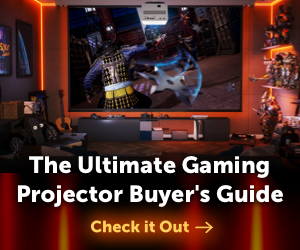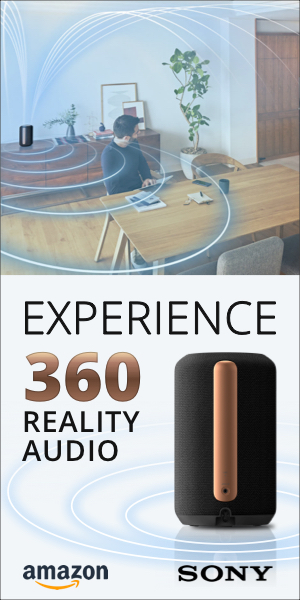Highly Recommended Award
Our Highly Recommended designation is earned by products offering extraordinary value or performance in their price class.
- Solid-state LED light engine
- Excellent placement flexibility with its swivel spotlight design
- Smart LG OS with Disney+, Amazon Prime, and Apple TV
- Included Magic Remote allows you to point and click at the projected image to control projector
- No Netflix app
- It's a little pricey, and there's some fierce competition at this price point
The LG CineBeam PU700R 4K smart projector is a uniquely designed spotlight-style projector that can be positioned to project at almost any angle. With a sturdy build and good performance, this projector is anything but a toy, excellent for apartments and awkward room setups where great placement flexibility is desired or necessary.

The LG CineBeam PU700R is a smart LED projector with 4K resolution (3840x2160) and a 1,000 ANSI lumen rating. At $1,699, this niche projector is not cheap, and it isn't built that way, either. LG used great care in designing the chassis, with a solid, sturdy base to secure the spotlight barrel that holds the light engine, optics, etc. LG's smart webOS platform has a host of apps to choose from, including Disney+, Amazon Prime, and Apple TV, along with others (though not Netflix), and allows you to customize your home screen for a personalized experience.
While primarily a lifestyle projector for home entertainment use, the PU700R is compact and powerful enough to be used for presentations in the conference room, board room, or classroom. Its speaker is loud, and it can be hooked up to external wireless sound via Bluetooth.
When it comes to competition, there is one projector this LG goes up against in terms of design, yet it is no contest when it comes to feature set and performance. Samsung's The Freestyle Portable LED smart projector is another spotlight barrel projector, at about half the price. Why so much cheaper? It's a portable 1080p projector (uses a battery bank or AC power) that outputs about 234 measured lumens compared to the LG's 4K resolution and 1,000 lumen brightness, and while it has Samsung's smart OS, it seems to be less of a serious projector than the PU700R. The Freestyle was well liked by our reviewer, but I can't say it's true competition to this LG. The performance of the PU700R brings it into the realm of home entertainment and lower-priced home theater projectors, such as the BenQ GP500, which also just started shipping this year. That GP500 is a $1,699, 4K resolution, smart LED projector (Android OS) with 1,500 lumens and its own unique industrial design. It has pretty decent placement flexibility, though not like the LG, and it got top ratings for performance and value.
Overall, the LG CineBeam PU700R is a compact, versatile projector with a good feature set that is great for casual viewing, outdoor movie nights, having a portable home theater to take to a friend's house, and even work presentations.
Features
The LG CineBeam PU700R has a cool design that LG made the most out of. The projector looks like an elliptically-shaped spotlight, with a strong base and a single arm that holds the bulk of the projector in place, whichever way you decide to angle it—and I mean, any way you like. Forward, up, and any angle in between at 90 degrees. It can be placed anywhere and project on a screen, a wall, the ceiling, and it automatically corrects the image to be rectangular no matter the angle.
I appreciate the flexibility and spent a good deal of time watching content projected on my bedroom wall as I wrote, and on the ceiling. Out of all the projectors I've tested in my current apartment, I'd have to say this one is the easiest to use in awkward settings. The layout in my space is not the most conducive to enjoying a projector, and I am pleased with the way this LG allowed me to point and shoot to enjoy movies, TV shows, and games, wherever I was, with a good-looking image.

LG gave this projector Mood Lighting, which lights up the oval lens set into the base and the ring around the front of the projector. It's completely programmable via the Installation Wizard menu. It has a time setting that can be set between 1-10 hours or turned off.
The color mode can be set to a solid color or gradient, and you can set between four colors to cycle through (which also programs them on the remote), and these are chosen from seven colors: red, green, purple, blue, pink, yellow, and white. Gradient is a fun setting, because it will oscillate between the colors in a slow gradient that is quite lovely to look at. In a room with other colored lighting, it produces a fun, mellow ambient light effect that complements the ambiance.
The projector's barrel is 9.5 inches long and 6 inches wide, and it stands approximately 10 inches tall. Its LED light engine has a lifetime of up to 30,000 hours. The PU700R has a fixed focal length, so use our LG Cinebeam PU700R Throw Distance Calculator to see the distance of the projector vs. screen size for your room.
The PU700R has a plethora of color picture modes to choose from, and offers HDR Dynamic Tone Mapping, and LG's robust webOS smart TV platform. Right on the remote control, there are buttons for direct access to Disney+ and Prime Video. There are a great many apps in the LG app store, such as YouTube, Redbox, Starz, Showtime, fuboTV, CBS Sports, Food Network Go, Spotify, Apple Music, and much more. It does not have Netflix, as LG is not partnered with them for this display device. This is a bummer for me, as it will be for many others, but it's not a dealbreaker since I can easily hook up my PlayStation to watch Netflix. The OS checks out for me.

The LG has sound settings for the 5-watt mono onboard speaker, accessible directly from a button on the remote right under the Disney+ button: Standard, Cinema, Clear Voice, Sports, Music, and Game Optimizer. Clear Voice has the most distinguishable difference, truly separating the dialogue of video content from the music and sound effects. Cinema sounds great, and Music also has a good ring to it, turning the projector into an even better speaker for that purpose.
I'm impressed with the sound system on this projector. I didn't expect it—utilize these sound settings for their intended uses and you will enjoy it. The speaker is sufficiently loud enough to fill a living room, family room, bedroom, or even conference room or classroom.
Using the PU700R's Bluetooth Dual Sound Out option, up to two third-party or LG Bluetooth speakers, or even a sound bar and a speaker, can be synced up. You can also connect two pairs of earbuds or headsets via Bluetooth—a fantastic feature for when you want to watch and keep things as quiet as possible. The limit is that it will play from two connected audio devices at a time. A keyboard, mouse, or gamepad may also be connected via Bluetooth.
Using Airplay from my iPhone with the PU700R was the most seamless thing in the world. It's not always like that, and this was a breath of fresh air to not have any technical difficulties. All I had to do was go to my Screen Mirroring settings on my phone, and the projector popped up. I connected, it asked for a code that was displayed on the projected image, and voilà, it was done.
I was able to watch a YouTube video immediately as a stream from my phone, yet, sadly, it wouldn't work for Netflix. I didn't expect it to; as I've run into this with other projectors. So, you'll need an outboard HDMI source for Netflix such as a game console or streaming stick. But you do have the option of streaming other content from your iPhone, and you can also screen share your Android phone.
The LG has a Game Optimizer mode, though it doesn't affect the input lag, which is high. I measured more than 180 ms input lag! I would therefore not call this a gaming projector, although when I tested it with casual RPG gaming, I had a good time. Visually, the games looked excellent, vibrant and sharp, and I didn't experience hiccups. I go into detail about all this in the Measurements section of the review at the bottom, so if you're a gamer you will want to take a look at the Input Lag segment.

I love the remote control. The Magic Lighting Remote, they call it. Versions of this air-mouse remote have appeared for a while with LG's TVs and other projectors. It's cool. You can point it at the screen, and a little pointer appears that you can use to select the menu items, scroll through content on Disney+ or other streaming apps, and do anything you need to do with the projector. When the pointer disappears, you just wiggle the remote a bit and it comes up again. There's no need to point the remote at the projector itself.
The Magic Lighting Remote has a wheel surrounded by the standard navigational arrows, and it acts as the enter button. In addition to using the air mouse, you have the option of using the arrow keypad to navigate through menus. One button you'll want to familiarize yourself with is the focus button—it's the one on the bottom, lower left that looks like a bullseye.
The connectors under a flip-down door on the side of the barrel are simple and sparse. Only a single HDMI input, a USB Type-C, and a USB Type-A. The control panel is simply the power button on the top of the projector near the back, which functions as a joystick. This can be used to adjust the volume up and down. If you quickly push the button (not holding it down), a circular menu will pop up on the projected image, divided into four sections. The top section has the power symbol, the right section has a gear to access the menu system, the left section has an image of a plug for inputs, and the bottom section has an X symbol to exit this simple menu. Once you hit the gear and are in the main menu system, you can use the joystick (up, down, left, right) to navigate those menus.
There are three Energy Saving Modes: Minimum, Medium, and Max. Brightest mode, which is the brightest color mode, has a default of Minimum Energy Saving. When you switch to the other modes, you're free to choose. It does have an effect on brightness, with Max Engery Saving resulting in the dimmest image.
LG supplies the projector, the power cable and brick, the remote control, and batteries. It needs nothing else. The PU700R comes with a 1-year parts and labor warranty.

Performance
Color Modes. The PU700R has nine color modes for SDR content: Vivid, Standard, Sports, Game Optimizer, Filmmaker, Brightest, Expert (Bright space, daytime), and Expert (Dark space, night). The Expert modes are available only for SDR, but not 4K HDR. When streaming via the webOS using Disney+, Amazon Prime, etc., those Expert modes disappear (they're not grayed out, they're just not an option for these sources and are removed from the color modes menu). Interestingly, when you're in a streaming source's library, say, Disney+, you can see the two Expert modes. You can even have them selected. But when you choose something to watch that's in 4K/HDR, you'll be switched to Brightest. The Expert modes were available when using a computer to project presentations via HDMI. For HDR signals, HDR versions of all the same mode options are made available except for the Expert modes and the Sports mode, which are strictly for SDR, while one other HDR picture mode, Cinema Home, is added.
LG provides plenty of opportunity to fine tune your picture with Brightness, Color, and Clarity menus under Advanced Settings in the Picture menu. Under Brightness you can adjust contrast, black levels, Auto Dynamic Contrast, Dynamic Tone Mapping (strictly On/Off), gamma, and video range. The last two may be grayed out depending on content/source. In the Color menu, you can adjust color depth, tint, the color gamut, color temperature, and there are two menus—one for Fine Tune and one for White Balance. Fine Tune's menu will be grayed out unless you access it from the main menu without a source plugged in. The options are: Off, Low, Medium, High, and User Selection. When using User Selection, you can adjust color, saturation, tint and luminance. After that, you can Fine Tune any content, from any source. In the Clarity menu, you can adjust sharpness, Super Resolution, noise reduction, MPEG noise reduction, Smooth Gradation, Real Cinema, and TruMotion (frame interpolation).
Vivid is the first mode you'll encounter, and it's a great mode for watching television—especially animated content. You could use this for daytime television if there's not a lot of ambient light, as those darker scenes are more difficult to see. This is true of all modes except Brightest.
Vivid, in terms of color, has a blue tinge to it, which gives nicely bright whites. Skin tones look a little washed out, but still good. On the color wheel, the red and red orange are not distinguishable from one another. There is a nice difference between the blues and greens, though it projects a greener hue on the turquoise than is truly present on the color wheel.
Standard looks very similar to Vivid, but the colors are slightly desaturated, so if you like the look of vivid but it's a little much for your uses, Standard might be the way to go. Use Vivid for some extra pop.
Cinema looks excellent, with particularly lovely, soft skin tones and a favoring toward reds but not too much. Sometimes a projector's Cinema mode will lean too much toward red or magenta, giving a pinkish hue to skin tones, but that is not present here. I was pleased with this mode and it's also great for watching TV or movies, though it would perform best in a darkened room or at night.
Sports is quite vibrant, a lot like Vivid with super white whites, a blue tone overall and the colors are close to the same with a lot of emphasis on blues and greens. It is heavier toward the blues. There is no visual difference between red and red orange on the color wheel. It is the best mode for sports.
Game Optimizer mode looks just like Sports, only desaturated. It doesn't necessarily look better because the skin is not as good as the other modes, but when I tested it on video games, it looked decent. Video game characters' skin tones like Sora from Kingdom Hearts 3 and Cloud Strife from Final Fantasy VII Remake appeared as intended.

Filmmaker mode is beautiful, like Cinema, but this mode was created for films specifically, to watch the way the filmmakers intended you to see them. This is a preset seen now on many TVs and projectors from LG, Samsung, Hisense, etc., and was created by the UHD Alliance to solve the issue of subpar reproduction on displays. Filmmakers are happy, cinephiles are happy. We're all happy with these modes. I talk more about this mode and The Fifth Element in the Video Viewing section.
Brightest is, as expected, tinged with green. Not the greenest I've seen for a projector's brightest mode, it is totally usable in ambient light situations, and it can be tweaked to get the color to be more suitable for daytime TV, though this will likely be at the sacrifice of some brightness. This mode certainly highlights the yellows and greens of the color wheel, and skin tones still look decent, albeit a little like the model is under fluorescent lighting.
Expert (Bright space, daytime) has natural looking skin tones and hair. All the colors look good on the color wheel with a slight favoring of reds. Red and red orange are almost the same hue, so there may be a bit of that playing out in your presentations and infographics if the colors are on that side of the spectrum.
It's the same story with Expert (Dark space, night). It's got similar color, though the whites are dimmer, which makes this mode easier on the eyes in a dark space at night, as the name would suggest. If you're showing presentations, photos, or anything of the like in a darkened room, especially at night, this may be the mode you'd choose.

Presentation Viewing. Most computers should work with this projector. I say most, because my MacBook Pro worked swimmingly, as did one of my IdeaPads I have here for use with Windows-based projectors, but the other had a hiccup. Plugged in via HDMI, it brought up the desktop, no problem. It was when I started clicking on the start menu or trying to access apps on the computer that they would show up on the laptop screen itself, but not on the projected image. What would show up was the app icons on the bottom bar of the nav, as you would expect, but instead of the app popping up on screen as it did on the computer, the desktop remained blank. There also weren't any of the folders or documents present on the actual computer's desktop being shown on the projected image. With the second IdeaPad, everything worked fine, with none of the issues mentioned above.
Expert (Bright space, daytime) mode projected clean presentation slides and infographics, with text of all sizes looking sharp and clear. From around 15 feet back from a 60-inch diagonal image, even 8-point font is readable with good eyesight—take a step or two beyond that, and you'll likely start squinting.
10-point font is readable from 15 feet and further back, and 12-point is where the projector really starts to shine. One could be in the back of a large apartment, living room or family room, or even a classroom or conference room, and read it easily. Of course, larger fonts do even better. There are no issues with color layering, such as yellow text over blue background.
No matter what you're projecting, this LG should be able to handle the job. The LG looks good whether projecting presentations at 60 inches or at larger screen sizes like 100 inches diagonal. Expert (Bright space, daytime) isn't the only color mode you can use for presentations—Standard or Vivid would be fine as well, and you can always use Brightest in a pinch—though Expert (Bright space, daytime) did beautifully in a semi-darkened room with the shades drawn, and ambient light still present.
Let's Talk Projectors!
The ProjectorCentral Forums is a great place to chat with other projector enthusiasts about all things projectors.
Join the Discussion
Video Viewing. The first thing you'll want to know about video viewing is that all the modes except Cinema and Filmmaker Mode have TruMotion turned on. This is LG's frame interpolation feature, and it's no good for anything but sports. Turn it off via All Settings > Advanced Settings > Clarity > TruMotion. Do this for any mode, and turn it off, off, off, don't choose other settings because it's not how the filmmakers intended you to watch their works of art and everything will look like a soap opera. Got it? Good. Now you can watch video content in any mode, and it will look good. I do want to mention, some may enjoy frame interpolation, but I and many other cinephiles will say nay to this on TV, film, and other such content.
Brightest is the mode I suggest for daytime TV viewing in ambient light. Is it the prettiest? No, but you can tweak the color settings. Change the tint to lean toward red rather than green, and up the blue white balance setting while subtracting some green to get more satisfying color. Play around with it. I enjoyed watching Cruella, Aladdin and Zootopia on Disney+ in Brightest mode when I tinkered with the settings. You can also watch in Vivid or Standard if there's less ambient light, and Vivid will make animated films pop in a most delightful way. This was all 1080p content.
I viewed The Fifth Element in Filmmaker Mode, first in 4K, and it was beautiful. A sharp image, natural looking skin tones and bright colors where the colors are intended to be bright, muted where they're intended to be muted. It was also pleasant in Cinema mode. When I switched over to 1080p, The Fifth Element's colors looked brighter. 4K content looks more cinematic due to the wider color gamut, but 1080p was just as enjoyable. Same goes for Ghost in the Shell. It looked good in both 4K and 1080p. Best modes for films are Filmmaker mode or Cinema mode, take your pick. It'll be up to your preference.
In daytime, however, I can't recommend these modes, even for films, unless you have a fully darkened room. Dark scenes are just too difficult to decipher. Best stick to those other modes, Brightest, Vivid or Standard, during the day. If you're watching sports, enjoy the Sports mode. As far as black levels themselves go, they're decent enough for a home entertainment projector. Not home theater level, but keep in mind that this is a lifestyle projector and not a home theater projector, though you can certainly make yourself a nice little home theater environment with it. Dark shadow detail is okay, though during the day it leaves something to be desired. Nighttime viewing, one can distinguish details better, as you would expect. This projector doesn't replace a TV for daytime viewing, it's simply not bright enough. As big screen entertainment at night, or in a darkened room during the day with low ambient light, you should have a good time.

YouTube content projected by my iPhone via Airplay looked great in Brightest mode, even with the window open and ambient light shining directly on the image. It will really depend on what you're watching whether it's fine in the face of ambient light, but since you can take this projector and point it anywhere, I would say this is less of an issue than other projectors that do not have as much placement flexibility.
Conclusion
The LG CineBeam PU700R 4K Smart Projector is meant to be unique. While The Freestyle from Samsung has a similar look and some shared features, I can't say I'd put the two in the same ring for a fight. They're not of the same class. The LG CineBeam is like the sophisticated older sibling that just spent a summer abroad and knows things the younger Freestyle does not. It's sturdy, has great color in multiple modes, a good feature set, and excellent placement flexibility. When I first saw the price of $1,699, I thought this would be a tough sell. After spending some quality time with this LG, I want one for myself.
Besides the performance, the 4K, and the smart capabilities, it is the placement flexibility that really does it for me. I can place this on my nightstand and point it at the ceiling, and play video games while lying down on my bed. That is the ultimate lounge situation. I can set it on my desk and watch movies and TV on my wall at 100 inches diagonal while I write, giving me a laid-back feel to my day. What's not to like?
This has to be what you're looking for, though. Something you can move around, point and play, with smart capabilities, 4K, good sound and color. If you're looking for a home theater/ installation projector kind of deal, something like the BenQ GP500 may be more your style. The PU700R is for people who seek versatility and spunk in their projector and are comfortable with it not being the brightest projector on the block—in terms of lumens—but bright enough to get the job done in most cases.
For the price, one could get a projector that is brighter, or perhaps has better color, or this or that. There are always tradeoffs. I invite you to consider your specific needs. The overall experience of reviewing this projector was quite enjoyable, so if you're intrigued by the LG CineBeam PU700R, check it out.
Measurements
Brightness. LG has a nice caveat on its rating of 1,000 ANSI Lumens, with an asterisk to indicate the ANSI spec is based on perceived brightness. Nice for them, the PU700R surpassed the full ANSI claim by 2 lumens in measurements. That's fantastic. Perception-wise, yes, I would say the image looks brighter than the claim in some cases. In a semi darkened room with no ambient light directly hitting the screen, it fares well in most modes. Brightest mode will get you the most bang for your buck, and as the color can be tinkered with a bit, it's not a bad call. Standard or Vivid are certainly contenders, too, and Expert (Bright space, daytime), but keep in mind that last one and its nighttime counterpart aren't available with some sources, as mentioned in the Color Modes section.
LG CINEBEAM PU700R 4K ANSI LUMENS
| Color Mode | Minimum Energy Saver | Medium Energy Saver | Maximum Energy Saver |
|---|---|---|---|
| Brightest | 1,002 | NA | NA |
| Vivid | 933 | 820 | 676 |
| Standard | 964 | 810 | 666 |
| Cinema | 779 | 687 | 564 |
| Sports | 923 | 789 | 666 |
| Game Optimizer | 851 | 738 | 615 |
| Filmmaker Mode | 769 | 697 | 574 |
| Expert (Bright space, daytime) | 943 | 851 | 717 |
| Expert (Dark space, night) | 779 | 687 | 574 |
Brightness Uniformity. The brightness uniformity of the LG PU700R is 77%. That's good. I didn't visually detect any hot spots or dimming when gaming, viewing video content via HDMI, or via the smart OS using Disney+, Amazon Prime, etc. No issues when screen mirroring from my iPhone, either.
Fan Noise. Our casual single-point measurement for this projector's fan noise in the Minimum light power mode was 36.1 dbA. It was measured from approximately five feet in front and below the projector, in a quiet room. It's quiet. The fan did kick on louder after playing video games and watching video content for an extended period of time, but no louder than my PlayStation 4's fan.
Input Lag. The input lag was measured in both 1080p and 4K at 60 fps in the Game Optimizer mode. 1080p at 60 fps: 184.5 ms; 4K at 60 fps, 184.2 ms. That's very high. What's the real test, though? Gameplay.
I hooked up my PS4 and played a couple games with high graphics processing to see what we were looking at here. Surprisingly, this LG works for casual gameplay. I wouldn't recommend it for hardcore, competitive gaming. This projector isn't necessarily geared toward that crowd, but don't be fooled into believing the Game Optimizer setting does anything to improve the input lag.
If you're an RPG, strategy or puzzle gamer playing on PlayStation or Xbox, or gaming with a Nintendo Switch, you'll likely be fine with this projector. For those who play first person shooters online against others who most definitely have lower latency than this projector—you won't last, friend.
Connections

- USB Type-C
- HDMI
- USB Type-A
For more detailed specifications and connections, check out our LG CineBeam PU700R projector page.
To buy this projector, use Where to Buy online, or get a price quote by email direct from Projector Central authorized dealers using our E-Z Quote tool.